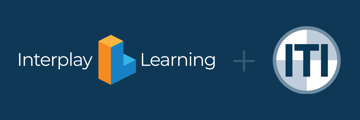If You Have Forgotten Your Password or Want to Change Your Password
We understand the importance of regaining access to your account and I'm here to guide you through the process. While I am unable to reset your password directly, I'm confident that you'll find the steps to be straightforward.
To reset your password, you have two options:
NOTE: If you are signed in via your company Single Sign On (SSO) then see your IT Contact or best representative.
NOTE: You MUST use only the email that was used to register your account when prompted for email address.
- Reset Password from the Login Screen: Simply navigate to the login screen of the Learning Hub and select the "reset password" option. You will then receive an email containing instructions to access the password reset screen. Follow the prompts provided in the email to complete the password reset process. Go here: https://learn.iti.com/learn/sign_in
- Use the Password Reset Link: Alternatively, you can use the following link to change your password https://learn.iti.com/learn/forgot?. This will also trigger an email with instructions to guide you through the password reset procedure.
Step 1

Step 2

Step 3
Whichever option you choose, rest assured that you will receive an email with detailed instructions to assist you in resetting your password and regaining access to your account.

If you encounter any difficulties or have any further questions, please don't hesitate to reach out to us directly. We are here to help ensure a smooth resolution to this matter. For more help, just reach out to learninghub@iti.com.
From the link in the email, you will be brought to a page similar to this. Create your new password. Confirm it. Accept the terms and conditions, and finally select the button on the bottom far right.
Email received may land in your SPAM folder so check there if not in your inbox.