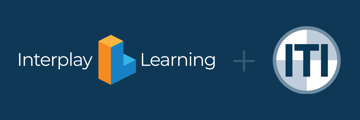You can update learner details, assign content, and track content completion status.
While it is possible to bulk edit some user information, You can also access and edit user records on an individual basis anytime you need to make modifications.
See also: How to Create Learner Accounts and Assign Training
Use Case Information
You want to assign training, update an email address, view a Learner's training history without a report, forgive an assessment attempt, issue a certificate, and more.
How to Edit a User Record
- From your homepage, select Users > Learners.
- Navigate to the search field at the top of the page and enter the user email address or name you're searching for.
- Click the magnifying glass or hit Enter to complete the search.
To view disabled learners, click View Disabled at the bottom of the page. This is a great first place to check if you're having trouble finding a user. - Once you locate your user, click on the user's name to view their profile.
- Make changes to a user record by selecting from one of six tabs that each lead to a different area of the user record.
- Click Save.
The User Record's Details
The following list includes all six tabs, along with the options of each tab that can be configured.
01
Details Tab
- View basic learner info such as first name, last name, email, phone number, and address.
- View learner reference fields.
- View learner custom fields
- Disable the user (render them unable to log into your site).
02
Access Tab
- View or add individual content, subscriptions, and learning paths.
- View or add to a sublicence.
- View or reinstate any content that a learner may have removed from My Activity.
03
Activity Tab (Panorama Administrator Role ONLY)
- View or forgive assessment attempts.
- View or issue certificates.
- View or adjust any access expiration dates for certificates.
- View or issue awards.
04
Engagement
- View a Content Actions Log or a Learner Content & Progress Details report. The report will be pre-filtered for the user's email from the profile you are navigating from.
- View engagement and completion data for individual courses and learning paths.
05
Transcript
- View, print, or export a user's transcript. (Transcript fields can be added via Settings > Certification)