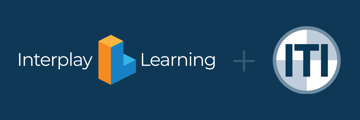Why am I not receiving emails from the Learning Hub?
A number of emails are automatically generated and sent to learners, admins, instructors, and other roles when certain events occur within the platform. For example, if a learner forgets his or her password, we will send an email to assist with the password reset.
There are a number of email optimization steps we strongly recommend you consider taking if you override the default From Address (in Settings > Setup > Emails) for emails sent from your learning site.
Note
If you are using the default thoughtindustries.com domain, no action is required for SPF or DMARC.
SPF
In order to authenticate a custom From Address, it's important to setup SPF. These steps should be completed by whoever manages the DNS of the domain entered in the From Address field.
You will need a DNS TXT record with the following value:
v=spf1 include:mail.thoughtindustries.com ~all
This record should be added on the domain of the From Address.
Do not create more than one SPF record for a given domain. If you need more than one SPF record, you will want to merge the additional SPF records into a single SPF record. For example, if your SPF record currently looks like:
v=spf1 a mx include:_spf.google.com ~all
You will want to add include:mail.thoughtindustries.com, e.g.:
v=spf1 a mx include:_spf.google.com include:mail.thoughtindustries.com ~all
DKIM
DKIM is automatically supported! As long as you follow the other instructions in this support document (including DMARC steps), you do not have to do anything else to setup DKIM.
Note
Some mail clients may display "via thoughtindustries.com" when viewing an email. This is normal when sending mail on behalf of another domain.
DMARC
Warning
EU and US based Thought Industries platforms use a different mailing tool. When setting up the CNAME for email for EU or US Customers, reach out to Support. Provide the required details of Instance URL and From Address Email being used. Support will provide the CNAME details to you for configuration.
DMARC is a newer email authentication method that may be required if you find emails are not being delivered successfully to your learners. It can also help with email delivery as a whole, so we recommend performing these steps for all learning sites.
First, make sure you have a valid email in the From Address Email field by going to Settings > Setup > Email.
Next, set up DMARC by following these steps:
- Reach out through Help Center to Tech Success & Support and submit a support ticket requesting your DNS CNAMEs for DMARC.
- The support team will then generate valid CNAME values and provide them back to you.
- At this point, you will need to configure your CNAMEs with your DNS provider. This step should be completed by whoever manages the DNS of the domain entered in the From Address field.
- Once you've configured your CNAMEs with your DNS provider, reply back to Tech Success & Support and the team will validate your CNAMEs to complete the process.
Note
When validating, the CNAME records will come back as "true" or "false". If the CNAME records come back as "true", you're all set. If the records come back "false", the Tech Success & Support team will reply back to you and let you know to check your DNS setup.